
Ultimate Guide to Video File Formats
Published 19 December 2024 by MPB
Video file formats play a crucial role in digital video creation, distribution and playback. This article explores the characteristics, pros and cons of various video formats, including MP4, MKV and others. We'll cover their use cases, compatibility with devices and platforms, video quality, file size, compression techniques and codec support. Understanding these formats will help you make informed decisions when working with video files to meet your specific needs.
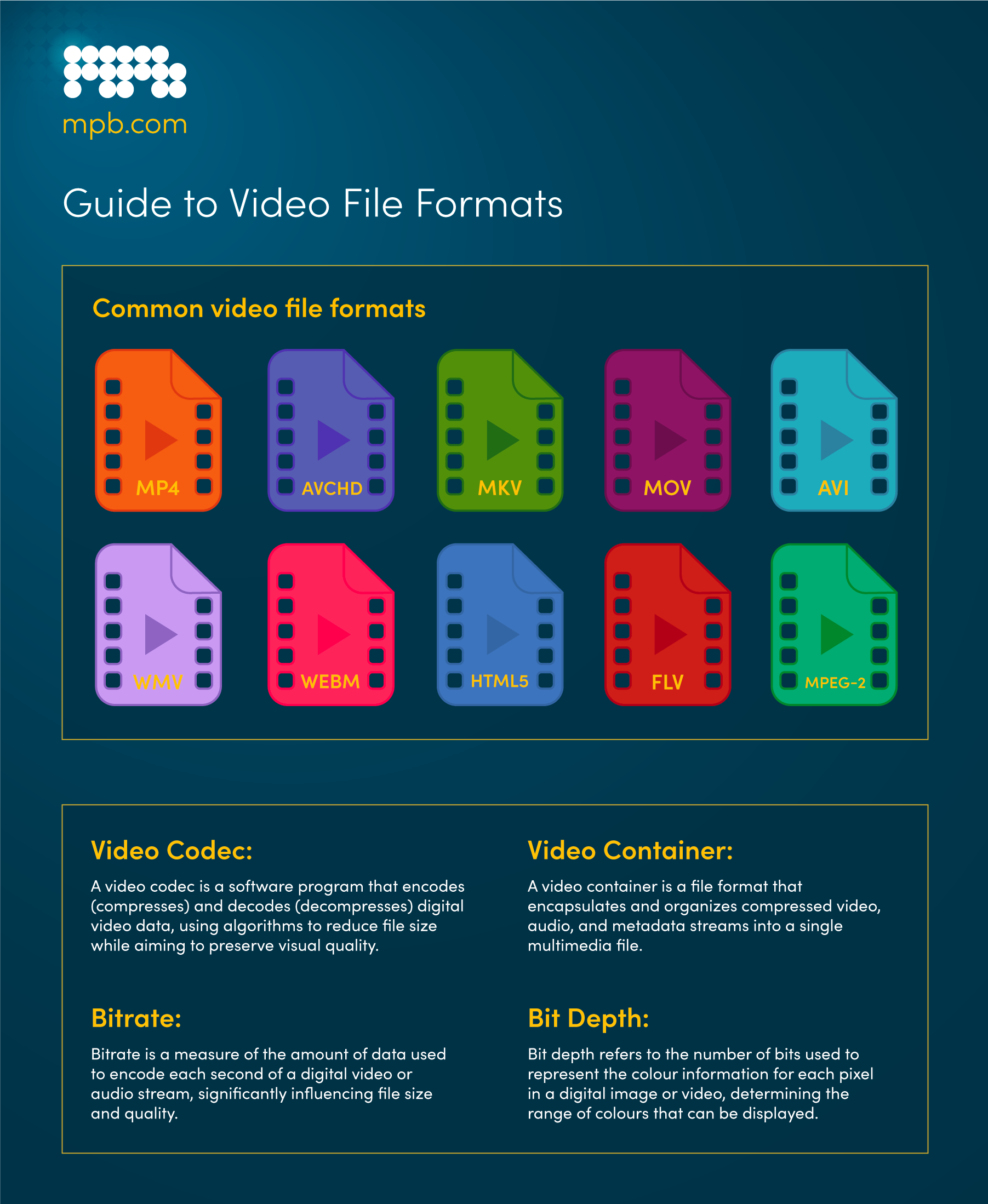
What is a Video File Format?
A video file format is a standardised way of organising and encoding digital video data for storage and playback. It determines the structure and layout of the video file, including the metadata, audio and visual components.
What is a Video Container?
A video container, also known as a multimedia container or a wrapper, is a file format that encapsulates various types of digital media data, including video, audio, subtitles and metadata.
The primary purpose of a video container is to provide a standardised way to package and store these different media components within a single file.
Common video container formats include MP4, AVI, MKV and WebM, among others.
A video container acts as a ’wrapper’ around the compressed video and audio data, which are encoded using specific codecs. In addition to the video and audio streams, a container can also store other related data, such as:
Subtitles or closed captions
Metadata (title, author, date, etc.)
Chapters or bookmarks
Thumbnail images
Supplementary data (3D information, VR data, etc.)
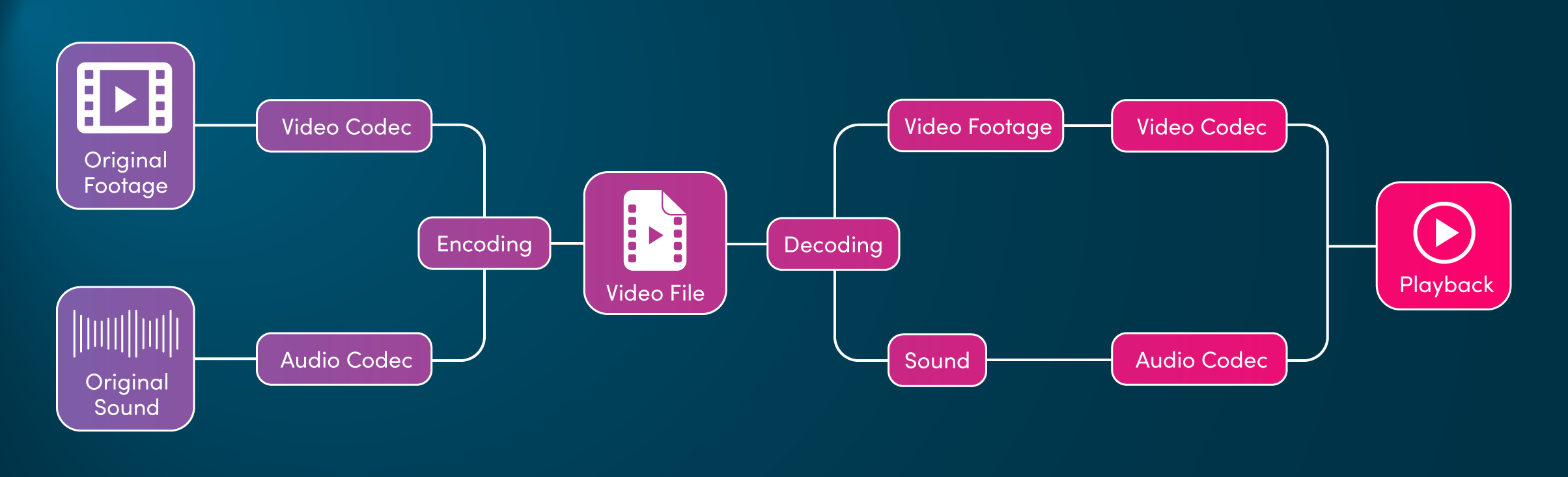
What is a Video Codec?
The word ‘codec’ is a portmanteau of compressor-decompressor (or coder-decoder). A video codec is a software algorithm that compresses and decompresses digital video data. Its primary purpose is to reduce the file size of video data while maintaining acceptable visual quality. Codecs achieve this by analysing the video content and applying various compression techniques to eliminate redundant or unnecessary information.
Lossy vs Lossless Codecs
Lossy codecs, such as H.264 and H.265, achieve higher compression ratios by permanently discarding some video data during the encoding process. This results in a smaller file size, but some visual quality is sacrificed.
On the other hand, lossless codecs do not discard any video data during compression, preserving the original quality. However, the compression ratios are generally lower, leading to larger file sizes.
Encoding and Decoding
Encoding refers to the process of compressing video data using a specific codec. During encoding, the codec analyses the video frames, identifies redundant information and applies various techniques—such as spatial and temporal compression—to reduce the file size.
Decoding is the reverse process, where the compressed video data is decompressed and reconstructed for playback.
The encoding and decoding processes are crucial for video compression. They enable efficient storage and transmission of video content. Otherwise, file sizes would be too large.
ProRes Video Codec
ProRes is a high-quality, intermediate video codec developed by Apple. It is primarily used in professional video production workflows, particularly for video editing, post-production, and colour grading. ProRes continues to be the industry standard due to:
1. High-Quality Compression
ProRes uses a proprietary compression algorithm that balances image quality and file size well. It offers several variants, such as ProRes 422, ProRes 422 HQ, and ProRes 4444, which provide different quality and compression levels.
2. Lossless or Near-Lossless Compression
Some ProRes variants, like ProRes 4444, offer lossless or near-lossless compression, meaning the decoded video is identical or very close to the original uncompressed footage.
3. Widespread Adoption
ProRes has become a widely adopted codec in the professional video industry, particularly in workflows involving Apple's Final Cut Pro and other video editing software.
Many video cameras, especially those targeted at professional users, offer the ability to record internally in ProRes formats. These cameras include the Fujifilm X-H2S, Nikon Z9, Blackmagic Design Pocket Cinema Camera 6k Pro EF and most high-end cine cameras. Other cameras, like the Sony FX3 and the Canon EOS R5, can record ProRes video using an external monitor recorder.
Video Containers Relationship to Codecs
The video and audio data within a container are typically compressed using specific codecs, such as H.264 or MP3 for audio. The container format is responsible for encapsulating and organising the coded video and audio data, as well as managing the synchronisation between the different media components.
A video container is a crucial component that enables the packaging and storage of various media elements, including video, audio, and metadata, in a standardised and compatible format. The choice of container format can significantly influence the performance, compatibility, and feature set of the video content, making it an essential consideration in video file management and distribution.
What are Common Video File Formats?
The most common video file formats include MP4, AVCHD, MKV and MOV. Other file formats include AVI, WMV, WEBM, HTML5, FLV and MPEG-2.
MP4 video format
The most widely used and compatible video format across various devices and platforms.
Utilises efficient codecs like H.264 and AAC for video and audio compression.
Offers good video quality while maintaining relatively small file sizes.
Suitable for online video-sharing platforms like YouTube, Facebook, Twitter and Instagram.
AVCHD (Advanced Video Coding High Definition)
Developed by Apple for its QuickTime Player.
Supports high-quality video, audio, and visual effects.
Uses MPEG-4 encoding but generally results in larger file sizes.
Widely compatible and supported on various platforms, including YouTube and Facebook.
MKV video format
An open-source container format that supports a wide range of video and audio codecs.
Offers flexibility in terms of codec and metadata support.
Compatible with various media players like VLC and Miro, but may have limited support in some programs.
MOV video format
Developed by Apple for its QuickTime Player.
Supports high-quality video, audio, and visual effects.
Uses MPEG-4 or ProRes codecs, but generally results in larger file sizes.
Widely compatible and supported on various platforms, including YouTube and Facebook.
WMV video format
Developed by Microsoft for its Windows Media Player.
Offers good video quality but with larger file sizes.
Supported by YouTube, but may require additional software on non-Windows platforms.
WebM and HTML5 video format
Designed for embedding videos on websites.
Offer small file sizes for efficient loading and streaming.
WebM is an open-source format, while HTML5 video is a standard for web browsers.
FLV video format
Developed for Adobe Flash Player.
Commonly used for online video streaming, particularly on YouTube.
Limited compatibility with iOS devices due to Flash Player limitations.
MPEG-2 PS/MPEG1 video format
The recommended format for burning videos to DVDs.
Uses the H.262 codec, which is suitable for DVD playback.
What is Bitrate?
Bitrate is a measure of the amount of data that is being processed over a given period of time. In video, bitrate refers to the number of bits used to encode or transmit a single second of video data.
The higher the bitrate, the more data is used to represent the video, resulting in higher quality but also larger file sizes. Conversely, a lower bitrate means less data is used to encode the video, leading to smaller file sizes but potentially lower quality. Bitrate is typically measured in kilobits per second (kbps) or megabits per second (Mbps). For example, a video encoded at 4 Mbps has a bitrate of 4 million bits used to represent each second of video.
What is Bit Depth?
Digital images comprise three separate colour channels—red, green and blue. Therefore, the colour model is called RGB. Combined together, they create the final image. With 8-bit, each channel can capture 256 shades of a particular colour, meaning the final image can display 16.7 million colours in total. A 10-bit file contains 1,024 shades per channel, resulting in more than a billion colours in total.
Read more with our comprehensive guide to the 8-bit vs 10-bit.
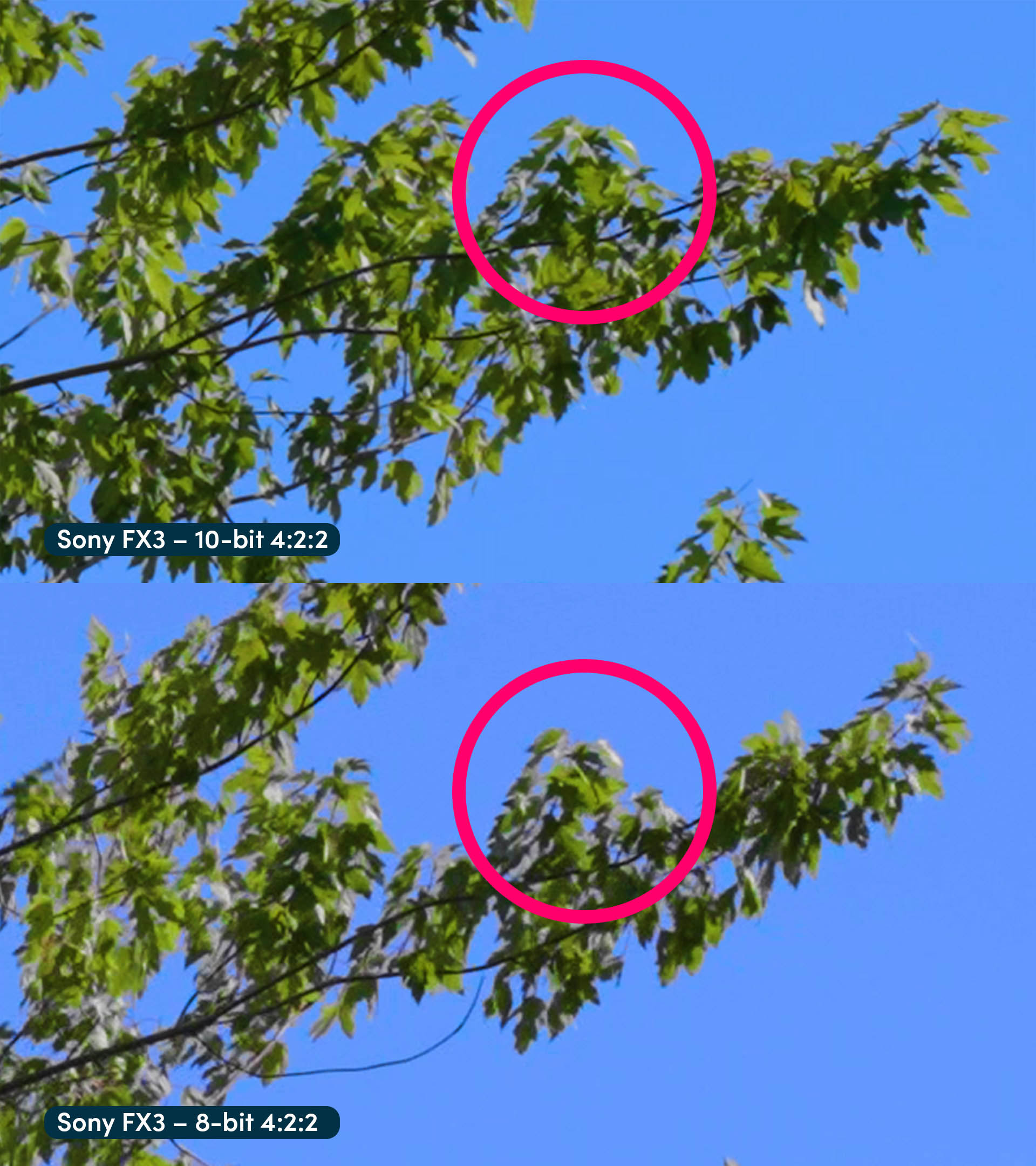
How does chroma subsampling work?
When choosing a video codec, you will often see numbers like 4:2:2 or 4:4:4. Those numbers tell us about the chroma subsampling method used in a particular codec, but what is chroma subsampling?
Chroma subsampling is a clever technique used in digital imaging and video. Its purpose is to reduce the amount of colour information (chroma) in relation to the brightness information (luma), all while maintaining the perceived image quality. Think of it like a recipe where you reduce the amount of a certain ingredient (chroma) without affecting the overall taste (image quality). This reduction in colour data helps to keep the file size manageable and easier to work with.
The concept is based on the fact that our eyes are more sensitive to brightness than colour. By reducing the chroma data, we can decrease the file size without a noticeable loss in visual quality. Chroma subsampling reduces file sizes by:
1. Separating image into Luma (Y) and Chroma (Cb, Cr) components
In a digital image or video, the colour information is represented using a colour space that separates the image into a luma (Y) component and two chroma (Cb, Cr) components. Luma represents the brightness or intensity of the image, while chroma represents the colour information.
2. Subsampling the Chroma
Chroma subsampling involves reducing the chroma components' resolution (number of samples) compared to the luma component. This is done by ’downsampling’ the chroma information horizontally, vertically or both while maintaining the full resolution of the luma information.
3. Common Chroma Subsampling Ratios
The chroma subsampling ratio is typically expressed as a three-digit number, such as 4:4:4, 4:2:2, or 4:2:0. The first number represents the luma sampling, the second represents the Cb (blue-difference) chroma sampling, and the third represents the Cr (red-difference) chroma sampling. For example, 4:2:2 means that for every four luma samples, there are two Cb samples and two Cr samples.
FAQ: Which video file format should I choose?
What is the Best File Format for Video?
There is no single ’best’ file format for video overall, as the ideal choice depends on several factors, including the intended use case, compatibility requirements, quality demands and file size considerations. However, some popular and widely adopted formats—like MP4—stand out for their versatility and performance.
What is the Best Video Format & Settings for YouTube?
Use MP4 and H.264 to upload videos to YouTube. You can export and upload up to 8k. For a standard 4k video at 30fps, you should use a bitrate of 35 to 45 mb/s.
Format: H.264 (.mp4)
Resolution: 8k (7680x4320), 4k (3840x2160), 2k (2560x1440), 1080p (1920x1080), 720p (1280x720) or lower.
Frame rate: match the frame rate of the source video
Target bitrate: For24–30 fps video, use 80–160 Mb/s for 8k; 35–45 Mb/s for 4k; or 8 Mb/s for 1080p. For 48–60fps video, use 120–240 Mb/s for 8k; 53–68 Mb/s for 4k; or 24 Mb/s for 1080p.
Bitrate encoding: VBR, 1-pass
Field order: Progressive
Aspect ratio: match the aspect of the source video
Length: Maximum of 12 hours long

Example of best export settings for a 4K YouTube video
What is the Best Video Format & Settings for Instagram?
When you export videos for Instagram, we recommend using MP4 and H.264. Your settings will depend on whether you’re publishing a Post or a Story. For a Post, use 1920x1080 (landscape) or 1080x1080 (square). For a Story, use 1080x1920 (vertical).
Format: H.264 (.mp4)
Resolution: 1920x1080 (landscape), 1080x1080 (square) or 1080x1920 (vertical)
Frame Rate: 30fps or 29.97fps
Target Bitrate: 15 Mb/s
Bitrate Encoding: VBR, 1-pass
Field Order: Progressive
Length: Maximum of 60 seconds long

Example of best export settings for a 1080p vertical Instagram post
What are TikTok's Best Video Export Settings & Format?
If you’re exporting a video for TikTok, use MP4 & H.264. The maximum resolution for TikTok is 1080x1920. When you shoot your video, you should either record with your camera held vertically at 1080 or record with your camera held horizontally at 4k. The maximum file size will depend on how you’re uploading your video. It’s 500MB on desktop, 287MB on iOS and 72MB on Android.
Format: H.264 (.mp4)
Resolution: 1080x1920 (vertical)
Frame Rate: 30fps or 29.97fps
Target Bitrate: 5–10 Mb/s
Bitrate Encoding: VBR, 1-pass
Field Order: Progressive
Aspect Ratio: 9:16
Length: Maximum of 10 minutes

Example export settings for vertical TikTok in Abobe Premiere Pro
What is the Best Video Format & Export Settings for Websites?
We would recommend embedding a private YouTube video, but if you also want to host a video yourself, then we would recommend these settings:
Format: H.264 (.mp4)
Resolution: Full HD, HD, or SD NTSC Wide
Frame rate: match the frame rate of the source video
Target bitrate: 8Mbps for 1080p, or 45Mbps if it’s a 4k video
Bitrate encoding: VBR, 1-pass
Field order: Progressive
Aspect ratio: match the aspect of the source video
What Format is Better than MP4?
It depends on your needs. However, the MKV format offers some advantages over the MP4 format. It can support better quality codecs and lossless compression.
Which Video Codec is Best for Quality?
Objectively speaking, RAW video straight from the camera is the best possible quality video codec. However, the file sizes are far too unwieldy for most people to use. So, the best compromise is to use ProRes, which provides the best video quality along with a manageable file size.
Want to practise this knowledge? Read our best camera for wildlife videography. If you are looking to brush up on your knowledge of image formats, check out our guide to image file formats.
Read camera gear guides, interviews and more on our MPB content hub.